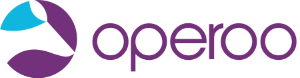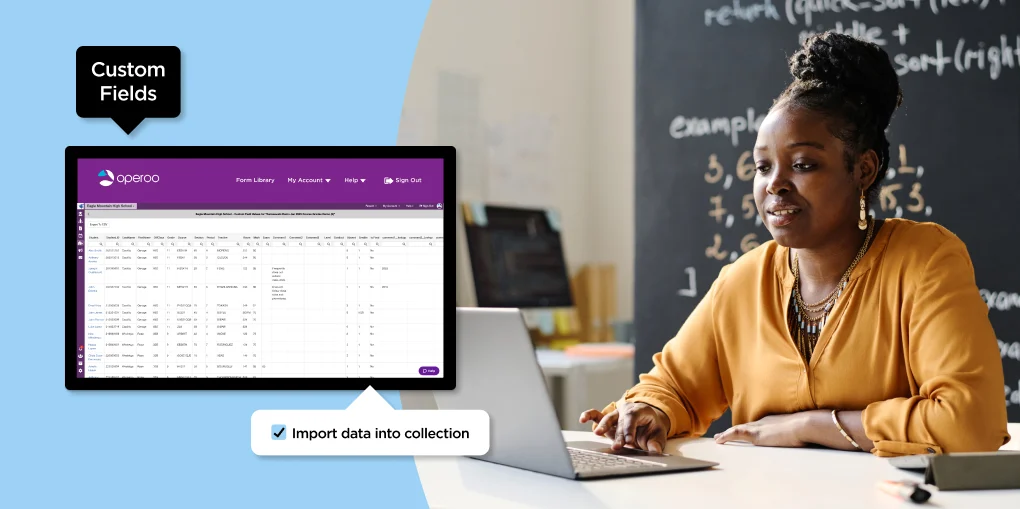Many schools and districts have information in more than one place. Sure, the SIS might be the central hub, but organizations also rely on spreadsheets to manage information such as test dates, attendance records, or course credits. This means that when it comes to communicating with guardians or stakeholders, there isn’t an efficient, automated way to transfer the requisite individualized information from spreadsheets into the communications themselves. Until now!
Say hello to Operoo Custom Fields! Our new Custom Fields feature is a turbocharged mail merge system for your school/district information and communications. This enables Operoo users to upload spreadsheets and parse the information into actionable data that can be integrated into forms and in communications with guardians.
Operoo users to upload spreadsheets and parse the information into actionable data that can be integrated into forms and in communications with guardians.
For example, let’s say you want to inform guardians that their child was absent, collect a reason for the absence, and obtain a signature from the guardian. You start by exporting student absence data out of your SIS, but now you have to manage a large spreadsheet of student names, grades, and attendance records.
With Operoo Custom Fields, you can simply upload this spreadsheet (once imported into Operoo, it’s called a “Collection”), and create an automation accordingly. In this instance, you can easily create an automatic email that is triggered to the guardians of the absent students in question. In this communication, you can input mail merge placeholders for whatever data was originally housed in your spreadsheet – for example, the student’s name, the date of their absence, their teacher, etc.
You can input mail merge placeholders for whatever data was originally housed in your spreadsheet – for example, the student’s name, the date of their absence, their teacher, etc.
You can also use the information imported via Custom Fields as the starting point for further data collection. In our example from above, you can customize the email sent to guardians with a form included, so that the recipient can choose from different options (“my child was sick,” “my child wasn’t actually absent,” etc). You can then build out appropriate workflows based on how a guardian has responded.
Custom Fields allows for seamless data imports, and it’s easy to use in the Operoo forms you already rely on.
For example, if a guardian selects “my child was sick,” you can customize a follow-up workflow that requests a doctor’s note. Or if a guardian indicates that their child was actually in school, you can create a workflow that automatically emails the attendance office, asking them to check with the child’s teacher. In this instance, the triggered message might be, “Dear attendance office, @student-first-last’s guardian indicates that they were in school on @absence-date. Please confirm with their teacher, @students-teacher.” Custom Fields allows for seamless data imports, and it’s easy to use in the Operoo forms you already rely on.
Use Custom Fields to Replace Internal Naming Conventions
Custom Fields does more than just mail merge. You can use this powerful feature to conduct large-scale replacements of data that use internal terminology or naming conventions. For example, your school or district might have internal codes for grades, conduct scores, or classes. Grades, for instance, might look something like “MA,” “MB,” or “ME.” These acronyms make sense within a program office, but guardians need something they can understand, like “Mastery – above standards,” “Mastery – below standards,” or “Mastery – exceeds standards.”
Using Custom Fields, you can upload “Translation Files,” (i.e. spreadsheets) that can be used to convert internal terminology into layman’s terms that more effectively communicate with guardians.
Custom Fields will help you and your faculty members save time, improve efficiencies, and better ensure student success. For questions about getting started with Custom Fields, please reach out to your Customer Success Manager.